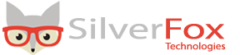It is true that you can access your iphone’s flashlight and you have a visual icon of your phone’s battery status; but if you have low vision, then accessing these tools can be rather cumbersome.
If you are in a real emergency or just need to read a menu in a dark restaurant you need to have quick, easy access to your iPhone’s flashlight.
Additionally, if you are vision impaired reading that tiny icon on your phone to check your battery status can be next to impossible! And you certainly do not want to be in an emergency situation only to find out your iPhone’s battery is at 0%.
No worries, Auggie is here to help!
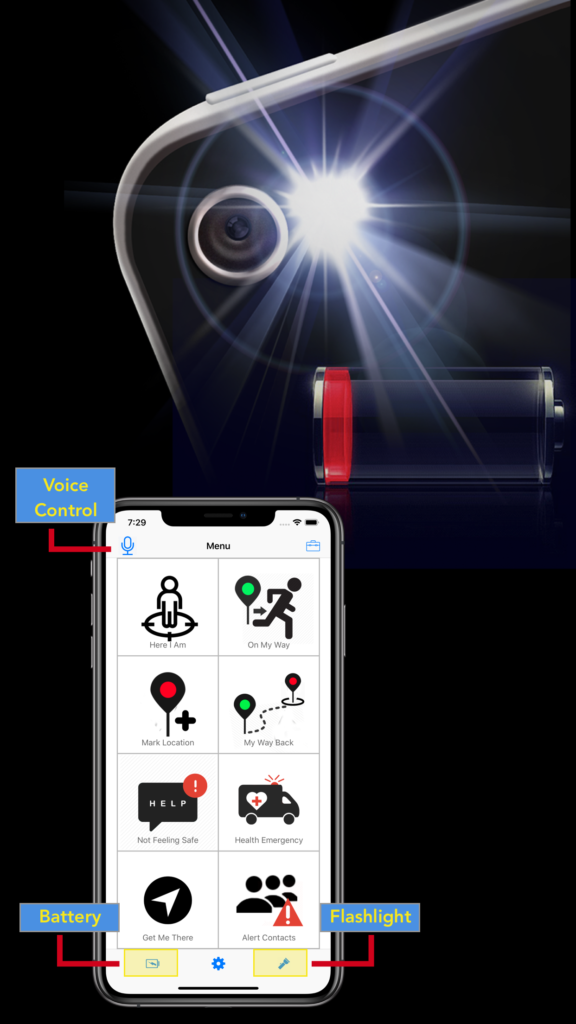
Main Menu:
Turn flashlight on/off: Tap flashlight icon to turn your iphone’s flashlight on; tap it again to turn it off.
Check battery status: Tap the battery icon
Voice Control Menu:
Turn flashlight on/off: Press and hold the microphone button and say; “Flashlight on” or “flashlight off”; then release the button to execute the command.
Check battery status: Press and hold the microphone button and say; “battery”; then release the button to execute the command.
Note: If you have Settings > Accessibility Options > Speak Notifications turned on then mySafetyNet will speak your battery status to you. No need to pull out those reading glasses!
Helpful Hint: For fast access to the Auggie app, check out how to place it in your iPhone’s Dock HERE